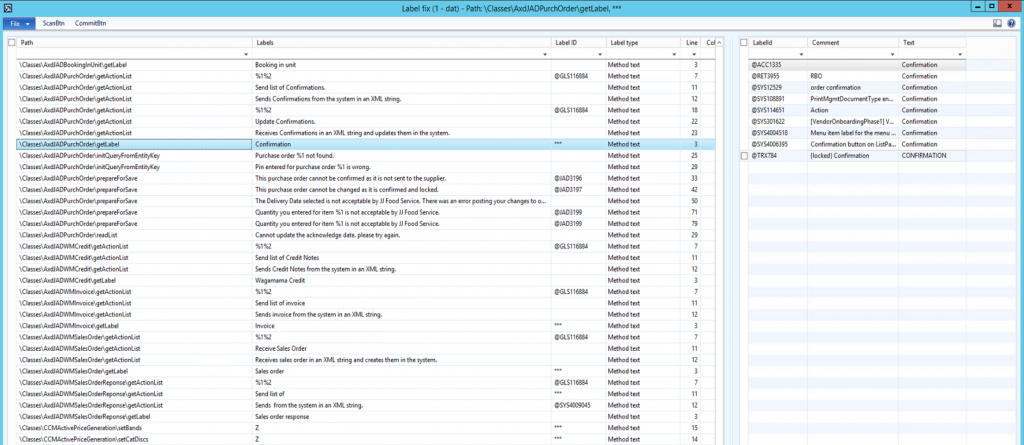Hardcoded label fix tool for AX 2012
It is a common problem that developers create the objects and code in the shortest time possible to meet a deadline, and that is when we meet with the hardcoded label problem, which is a Best Practice violation. Our environment had about 6000 hardcoded label values as well, and I was looking for a general solution to fix them, which resulted in creating a new tool.
This tool is heavily beta version, comes with no warranties, use it at your own risk.
The hardcoded label fix tool is version control compatible, and you should really use it through that, in case you would like to roll back a set of incorrect modifications easily.
Once you open the form, the Scan button will process your entire AOT on the current layer and model and stores TreeNode path, type, text and possible label matches. Processing can take up to several hours.
Then you could multi-select labels and press Commit to replace the values. For blank entries it tries to create a new label in the currently selected (must be checked out in advance!) label file and language. If there are multiple hits for the text, it is marked by 3 asterisks, and you need to pick one on the right pane to use. In case you want to have your own labels created anyway, you could erase the recommended @SYS* or whatever entries, save the record then commit for a new one.
Please note that due to the nature of AX DB being Case Insensitive, it is possible that a label is recommended which has a different case, like you get label for ‘a’ instead of ‘A’.
The project can be downloaded from the DAXRunBase GitHub.